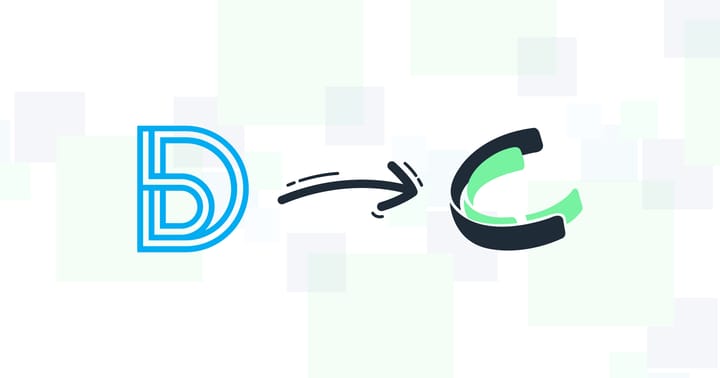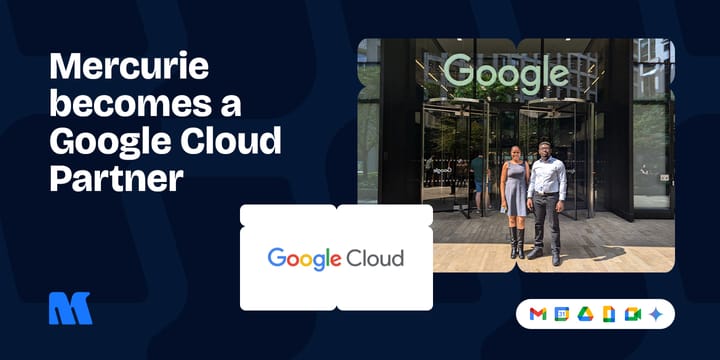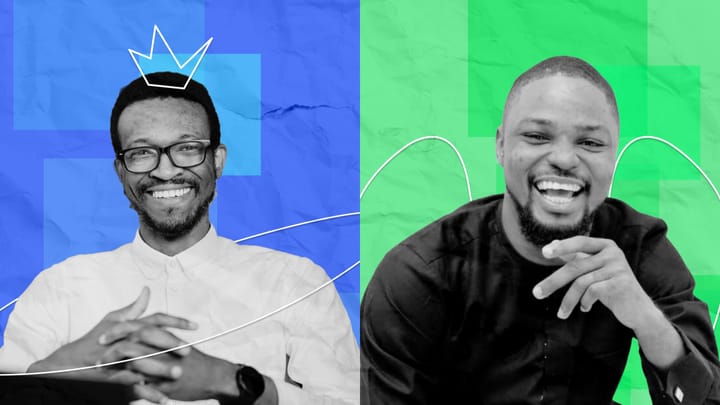Windows 11 review: Should you upgrade from Windows 10?
Two years since debut and no upgrades to Windows 10. Is skipping the upgrade a no-brainer?

Microsoft has been fine-tuning Windows 10 for years, but now it’s time for a big leap forward. Windows 11 brings a fresh look, new features, and even some AI-powered tricks up its sleeve.
Both operating systems share similarities, but Windows 11 steps up with a more modern aesthetic and better productivity tools. One of the standout features is the ability to run Android apps, letting you enjoy your favourite mobile apps right on your computer.
Then there's Microsoft's Copilot AI, which is another game-changer for streamlining tasks and sparking creativity. The new OS also comes with a sleek interface, featuring a centred taskbar, rounded corners, and subtle, see-through elements.
But with all these changes, Windows 11 might feel a bit unfamiliar if you’re used to Windows 10. Sure, the core functionality is still there, but is Microsoft making the transition smooth enough for most users? Let’s zoom in on the specs to see what Windows 11 has to offer, and help you decide if it’s worth the upgrade—all in this quick 10-minute review.
What we like about Windows 11
To give you a clear perspective, we've categorised the new features into pros and cons. Of course, opinions may vary, but we encourage you to share your thoughts in the comments section at the end of this article.
Windows 11 has a more streamlined design
Windows 11 introduces a design that feels modern and refined. The Start menu and Taskbar are now centred on the screen, offering a new look that might feel like a breath of fresh air—or a bit disorienting—depending on your preference.
If you’re not a fan of this change, you can move them back to the left side, though the shutdown process might still feel a bit awkward compared to what you’re used to in Windows 10.
Visually, rounded corners and softer shades create a smoother aesthetic, but these changes might not impact your experience significantly. However, one noticeable shift is the removal of Live Tiles and the full-screen Start Menu. These features are now replaced with smaller icons, and to access dynamic content, you’ll need to rely on the separate Widgets menu—assuming your apps support Windows 11 widgets.
For those who loved the tablet mode on Windows 10, the transition to Windows 11 might feel like a step back. The tablet interface now mirrors the desktop experience, with only a slightly larger Taskbar to differentiate it. While this change may not bother the majority, it could be a source of frustration for those who preferred the more touch-friendly design of the previous version.
Despite these adjustments, widgets have become more accessible, allowing for greater personalization directly from the Taskbar. This feature might bring some comfort, offering quick access to the information you need, right at your fingertips.
Virtual desktops are now better supported and work smoothly across multiple devices
Navigating between virtual desktops in Windows 11 is a smoother experience compared to Windows 10. This new version makes it easy to set up and switch between different desktops, whether you're working, studying, or gaming. Unlike the cumbersome setup in Windows 10, Windows 11 offers a more intuitive process, similar to what Mac users might be familiar with. You can effortlessly group and manage Windows and apps across desktops and monitors, thanks to Snap Layouts and Snap Groups, which streamline multitasking.
One of the standout features of Windows 11 is its ability to remember your window layouts. If you disconnect and reconnect your monitors, your windows stay exactly where you left them, a big improvement over the frustration many experienced with Windows 10. Snap Groups and Snap Layouts not only allow for easy task switching but also ensure that your workspace remains organised even when you plug and unplug monitors.
The process of arranging your windows has been refined too. By hovering over the maximise button, you can quickly choose a layout for your apps, which can then be minimised and restored to their original positions with ease. This feature is particularly useful for those working with multiple monitors or a large display, although it may be less beneficial on a smaller laptop screen.
However, it's worth noting that not every app plays nicely with these new features. While most web browsers and system tools work seamlessly, some programs like Photoshop and Steam might not offer the same snapping options. Despite this, the improvements in managing virtual desktops and multitasking in Windows 11 make it a significant upgrade, especially for those who rely on multiple desktops to keep their digital lives organised.
Windows 11 offers strong features for video gaming
Windows 11 is making significant strides in bridging the gap between PCs and Xbox consoles, particularly for gamers. With features like Auto HDR and DirectStorage, Microsoft is pushing the boundaries of what gaming on a PC can offer. Auto HDR, originally from the Xbox Series X, enhances the visual quality of older games by automatically adjusting brightness and contrast levels to mimic the effects of HDR, giving them a refreshed look on modern monitors.
DirectStorage, another key feature, aims to revolutionise how data-intensive games perform by streamlining the interaction between the CPU, GPU, and storage. This technology promises faster load times and smoother gameplay, but it requires specific hardware and software that not everyone has yet. While the potential of DirectStorage is exciting, it’s clear that both the gaming industry and consumer hardware need time to catch up.
Windows 11's gaming enhancements are undoubtedly forward-thinking, but they come with their share of challenges. Not all monitors fully support HDR, and those that do often lag behind the capabilities seen in the latest TVs, meaning the full benefits of Auto HDR might not be visible to all users. Similarly, while DirectStorage has the potential to boost performance significantly, its impact is currently limited by the compatibility of existing hardware and games.
Some users have noticed better frame rates and visuals, while others face performance drops, especially on older systems. This inconsistency can be frustrating, particularly for gamers expecting a smooth upgrade. Compatibility issues with older games have also made it harder to enjoy classic titles on Windows 11 OS.
Generative AI tools are built into the Windows 11 experience
Within the OS, users can now leverage the Copilot AI assistant to manage settings and find information quickly.
For example, typing commands like “enable battery saver” or “show Wi-Fi network” gets things done instantly. Recent updates have made Copilot more a part of your Windows 11 experience, even showing up when you switch between apps using Alt+Tab. Plus, you can now access Copilot across multiple monitors, making it easy to bring up on any screen with just a click or a quick keyboard shortcut.
Microsoft has also made Copilot faster to open from the taskbar, so you can get to what you need without delay. AI continues to power updates in apps like Photos and Clipchamp, with new features like "silence removal" in Clipchamp to clean up conversation gaps in videos and a tool in Photos that lets you erase unwanted objects from images.
These updates build on earlier AI features like the text-to-image tool in Paint and auto-compose in Clipchamp, making it easier to create and edit content. Microsoft is also expanding what Copilot can do with plugins for apps like Instacart, OpenTable, and Kayak, bringing AI into more everyday tasks for Windows 11 users.
Microsoft Teams is deeply integrated into Windows 11
If you prefer Microsoft Teams over Zoom or Google Meet, you’ll appreciate how easy it is to access in Windows 11. Now fully integrated into the taskbar, you can start a chat or video call with just one click. This is especially handy if you’re already part of the Microsoft ecosystem. But unless your contacts are also using Teams, you might not find much reason to switch from your current platform.
With Apple’s "invite anyone" feature now allowing Windows users to join Facetime calls, it’s clear that video conferencing is a competitive space. Teams work well, no doubt, but its value really hinges on whether the people you connect with are also on board. Otherwise, if you’ve built your contact list on Skype or have long been using another platform, there might not be much incentive to switch.
Smartphones integrate well with Windows 11
Windows 11 takes a big step forward by letting you run Android apps directly through the Microsoft Store, using the Amazon Appstore. This is something many have been waiting for, bringing mobile and desktop experiences closer together. Now, you have more apps to choose from, along with updated versions of favourites like Windows Media Player and Microsoft Paint, which you won’t get on Windows 10.
Sure, Windows 10 still handles apps just fine, supporting downloads from the Microsoft Store and other sources like USB sticks and websites. But if you're after the latest and greatest apps, upgrading to Windows 11 opens up a lot more possibilities
What to consider before upgrading to Windows 11
Not all the changes on Windows 11 may suit your needs. Consider these factors before deciding to upgrade from Windows 10.
CPU compatibility and Performance challenges
Upgrading to Windows 11 can be challenging if your hardware isn’t up to date. The OS demands a newer GPU and a compatible CPU, with anything older than Intel's 7th gen or AMD's Zen 2 processors being officially unsupported. The need for TPM 2.0 further complicates things, especially for those with older custom-built PCs.
Even if you meet the minimum requirements, the system may struggle with performance, particularly on older hardware. While workarounds exist, the official stance leaves many users uncertain about whether their devices can handle the upgrade smoothly.
Privacy concerns with Windows 11
Windows 11 raises some privacy concerns with its data collection practices. It’s designed to send more information to Microsoft about your usage. Although the exact details of what gets sent or received are not fully transparent, the impression is hard to ignore.
From the start, Windows 11 nudges you to log in with a Microsoft account during installation. Even after setting it up, you’re encouraged to sign in to unlock all the features, regardless of the edition you choose.
The system’s desktop widgets use AI to deliver personalised content and ads, potentially feeling like an invasion of privacy. These features, aimed at enhancing user experience, also contribute to the extensive telemetry and data collection that might unsettle privacy-conscious users.
Start menu and Taskbar take some getting used to
Adjusting to the new Start Menu and Taskbar in Windows 11 can be a bit of a learning curve. The centred taskbar and simplified Start Menu look modern but may challenge users accustomed to previous layouts.
The flexibility to move the taskbar around is limited compared to earlier versions. Although Microsoft has made some tweaks to address these issues, the changes can still disrupt established workflows for long-time users.
Some useful tools are gone: Timeline, Action Center customisation and Skype
Windows 11 has seen the removal of several features that some users might miss. Timeline, which was designed to help you track your computer activity in chronological order, is gone, as it didn't quite catch on. For those who found it useful, sticking with Windows 10 might be a better option.
Customization options have also been trimmed down, affecting users who valued the ability to tweak the interface to suit their needs. This shift has moved towards a more uniform design, which may not cater to everyone’s preferences.
Skype, once a leader in video calling, is now less prominent as Microsoft pushes Teams. While Skype isn’t built into Windows 11, it can still be reinstalled for those who prefer it.
Your PC might act funny
Windows 11 has its fair share of bugs and glitches. Early users often report app crashes, unpredictable behaviour, and hardware compatibility issues, making it less stable than older versions. Problems with the Windows Sandbox, Settings app crashes during searches, Bluetooth pairing issues, and malfunctioning Widgets have also been noted. If you haven’t upgraded yet, it might be wise to wait for more stable updates.
Windows 11 Support, Updates, and Availability
Windows 11 has seen several updates since its launch. The 22H2 update, available from September 20, 2022, introduced features like Live captions, a Taskbar Overflow menu, improved power management, and Smart App Control. This major update was initially a free upgrade for users on Windows 11 21H2 and became fully available in early 2023.
The Version 23H2 update, released on September 26, 2023, brought the Windows Copilot AI assistant, passkey support, and enhancements like photo background blur and OCR in the Snipping Tool. It also refreshed key apps and improved Widgets and language support.
The latest Version 24H2 update began rolling out with new Copilot+ PCs from June 18, 2024. Devices with Snapdragon X chips purchased after this date already have the update. For other devices, it is expected around September or October 2024 and will involve a complete OS replacement. Like previous releases, you will be notified to download the new version manually through Windows Update.
Windows 10 support ends in October 2025, while Windows 11 will continue to receive updates, with no end date announced, ensuring its relevance for years to come.
Should you upgrade?
It depends on your needs and hardware. If your current Windows 10 setup works well, there’s no rush to switch. Windows 11 brings fresh features and design changes but doesn’t drastically alter the experience.
If you're buying a new PC, it will likely come with Windows 11. For existing PCs, the update is rolling out gradually, so waiting a few weeks might be wise to avoid early issues.
Windows 11 offers modern features and better future-proofing, but if you’re satisfied with Windows 10, there’s no pressing need to upgrade. Windows 10 will continue to receive support and updates until at least 2025.
How to check if your PC can run Windows 11
To check if your PC can run Windows 11, you can use Microsoft’s free PC Health Check app. Just download and install it on your Windows 10 PC, and it’ll do the rest.
When you open the app, look for the "Introducing Windows 11" section at the top and click "Check Now." The app will quickly analyse your system, and after a moment, it’ll let you know if your PC is ready for Windows 11.
If the app says, "This PC can run Windows 11," you’re all set. But if it says, "This PC can't run Windows 11," your device doesn't meet the system requirements. Don’t worry, though—your PC will still receive Windows 10 updates until October 14, 2025.
If you didn’t expect your PC to fail the check, try enabling Secure Boot in your BIOS, then run the test again. If that doesn’t work, you might want to review the system requirements to see what’s missing.
Windows 11 FAQs
How do I go back to Windows 10 from Windows 11?
You can revert to Windows 10 within 10 days by going to Update History > Recovery Options > Go Back. After that, you'll need to download Windows 10 from Microsoft’s website and reinstall it.
How do I make Windows 11 look like Windows 10?
You can tweak Windows 11’s look in the Personalization settings, or use an app like Open-Shell to get the classic Start menu and other familiar features back.
Is Windows 11 Worth It?
Windows 11 adds a fresh look and new features, but performance is similar to Windows 10. If you like a modern interface and the latest tools, it might be worth the upgrade.
Is It bad to update Windows?
While updates can sometimes cause issues, they’re essential for security and new features. It’s generally a good idea to keep your system updated, even if occasional bugs arise.
Will Windows 11 slow down your computer?
If your computer meets the system requirements, performance should be fine. However, older hardware might struggle, so a clean install could help if you notice a slowdown.
What’s the difference between Windows 10 and Windows 11?
Windows 11 offers a sleeker interface, better virtual desktops, Android app integration, enhanced gaming features, and improved multitasking tools like Snap Layouts.
How do I upgrade to Windows 11?
If your computer meets the requirements, download the Windows 11 Installation Assistant from Microsoft, which will guide you through the upgrade.
When did Windows 11 come out?
Windows 11 was released on October 5, 2021, replacing Windows 10, which launched in 2015.