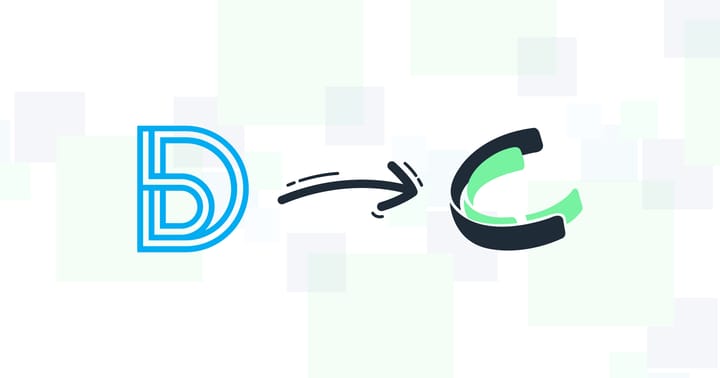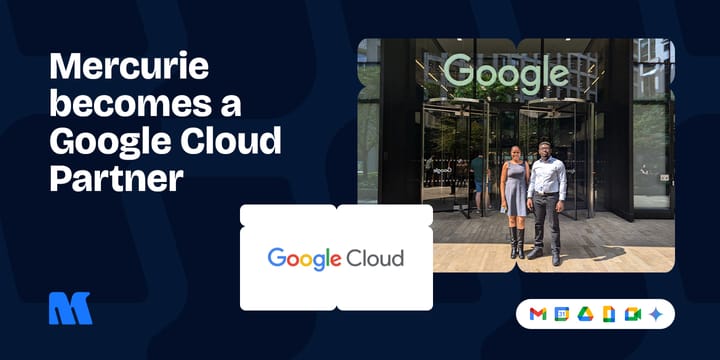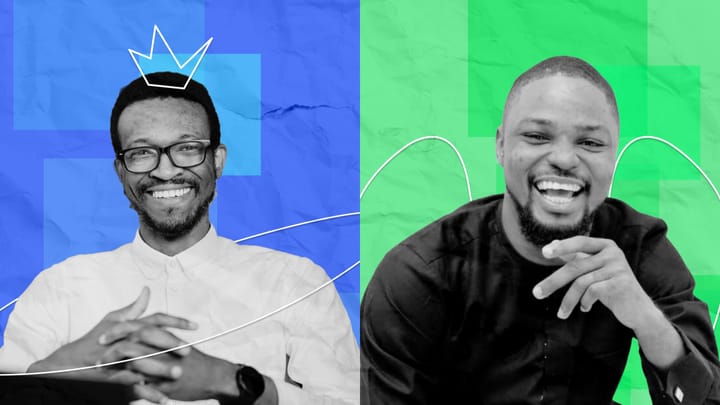How to recover your Gmail password without a phone number and recovery email
It’s almost possible to recover your Gmail password without a recovery phone number and email ID. You can though, with this guide.
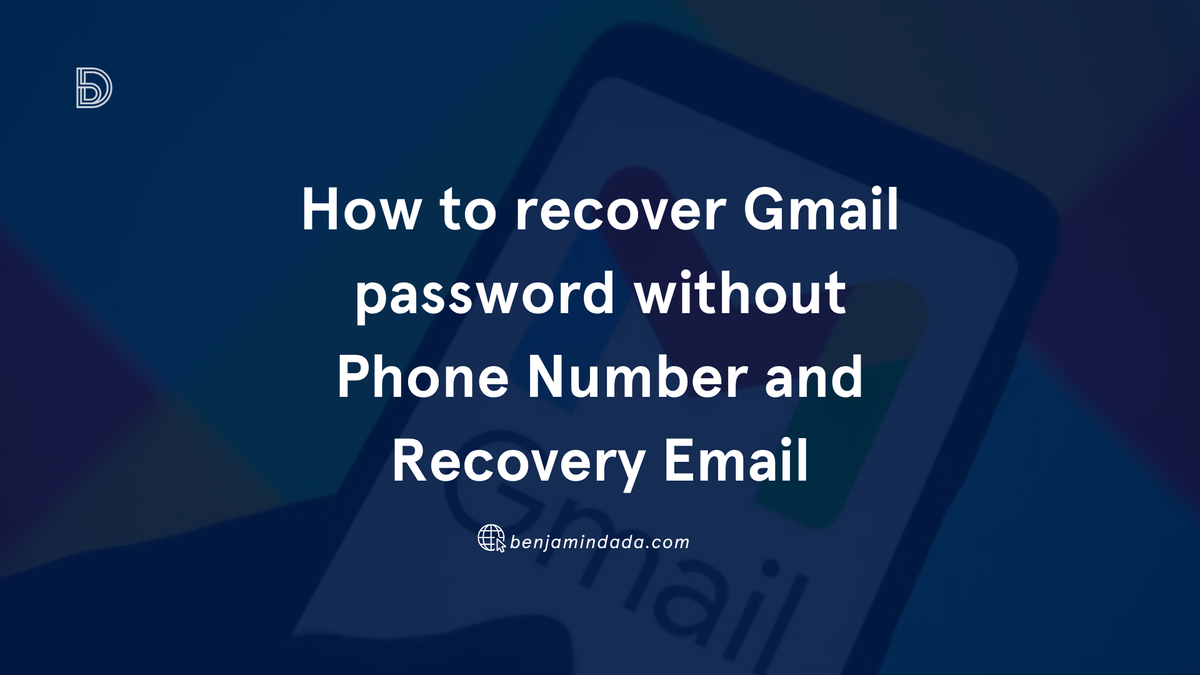
Losing access to your Gmail account can be a major inconvenience. Whether you've forgotten your password or lost access to your recovery phone number, you can regain control with the steps in this guide.
While Google's account recovery system is designed to be robust, with the introduction of passkeys as an easier and safer method in May 2024.
Let's explore the steps involved in recovering your Gmail account without relying solely on your phone number or recovery email. We'll also provide tips on how to prevent this frustrating situation from happening again.
You might also like this guide on how to schedule a Google Meet appointment for your team.
Method 1: You can use Google Account Recovery to recover your Gmail Password without a Phone Number or Recovery Email
If you've forgotten your password, you can use Google Account Recovery to regain access. Follow these steps:
Step 1: Go to the Account Recovery Page: Open Google Chrome and visit Google Account Recovery.
Step 2: Enter Your Email Address: Input your Gmail ID or phone number in the 'Email or phone' section and click 'Next'.
The next screen will present you with three options: "Enter your password," "Get a verification email on your recovery email," and "Try another way to sign in." Since you don’t have a recovery email or remember your password, select "Try another way to sign in."
Step 3 - Select ‘Try Another Way to Sign In’: Click 'Try another way to sign in'. You'll see options such as 'Enter your password' and 'Get a verification code'. Select 'Try another way'.
Step 4 - Follow On-Screen Instructions: If you signed in with the same account on any other device, you will be prompted to verify your identity and click on “Yes.” This only works if you still have access to the other device.
If you don’t have the same mail ID on other devices, you won’t be able to use this method.
The next screen will show a way to recover your Google account using SMS verification. If you have a mobile number linked, you can click on” Send” and get it verified.
But, since you have not added a recovery mobile number, you won’t be able to use this method as well.
Step 5 - Try another way again: Again click on “Try another way.”
Step 6 - Check Your Email for the Recovery Link: If you followed the steps above properly, you’ll get a link to reset your password after 72 hours. Google takes 3 days just to make sure the email ID belongs to you. In case you don’t receive the mail after 72 hours, check your spam or junk folder.
After 73 hours, you'll receive an email with a link to reset your password. Ensure you're logged into the same Gmail account on at least one device (mobile, PC, or laptop). Click "Get started" in the email and follow the on-screen instructions to reset your password.
Note that: The password reset link is valid only for 7 days and you must try and set the new password within the 7-day period.
Method 2: You can try to contact Google Support
If the first method doesn't work, contacting Google Support can help:
Step 1: Visit the Google Account Recovery Assistance Page
Step 2: Select ‘I'm Having Other Problems Signing In’
Step 3: Follow On-Screen Steps: Provide information about your account and issues. Google Support will contact you to assist in regaining access.
How to add Phone Number and Recovery Email to your Gmail
To prevent future issues, ensure your recovery email and phone number are up-to-date:
- Go to your Google Account at https://myaccount.google.com/.
Click ‘Personal Info’ on the left navigation panel.
- Add your phone number and email under Contact Info
Tips for keeping your Gmail Account secure
One of the major reasons for password recovery is a hijacked account. So here are some easy ways to protect your Gmail account:
- Enable Two-Factor Authentication (2FA): This adds an extra layer of security by requiring a code from your phone in addition to your password.
- Set up a PassKey: Passkeys are easy to use and phishing resistant, only relying on a fingerprint, face scan or a pin making them 50% faster and more secure than passwords.
- Create Strong Passwords: Use a combination of uppercase and lowercase letters, numbers, and special characters.
- Beware of Phishing Attempts: Be cautious of suspicious emails or links that ask for your login information.
- Keep Recovery Information Updated: Ensure your recovery phone number and email address are accurate.
When reclaiming your account:
In the case of a recovery, always remember to:
- Provide Accurate Information: Complete all recovery questions as thoroughly as possible.
- Use Familiar Devices: Access your account from a device you've used frequently.
- Attempt Previous Passwords: If you remember an old password, try using it.
By following the tips and processes above, you can significantly reduce the risk of losing access to your Gmail account and even increase your chances of recovering it if necessary.