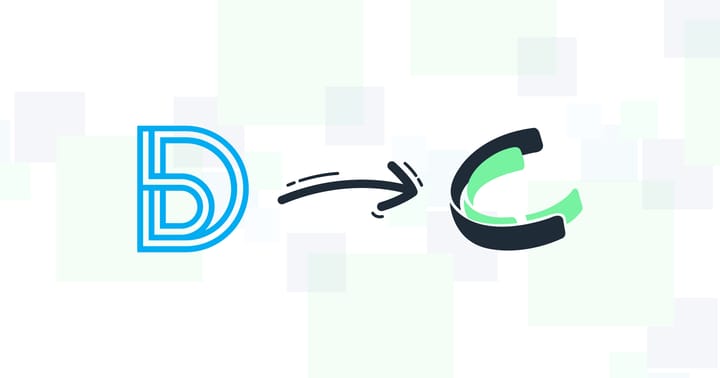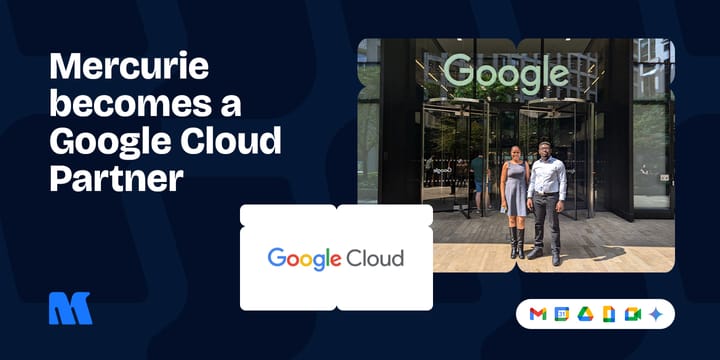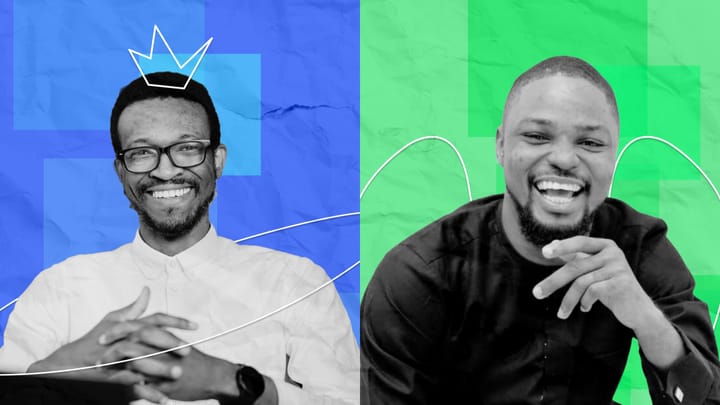11 features on Android phones that are missing on the latest iPhones
The Android fan base is impressive. These standout features are part of the reason why.
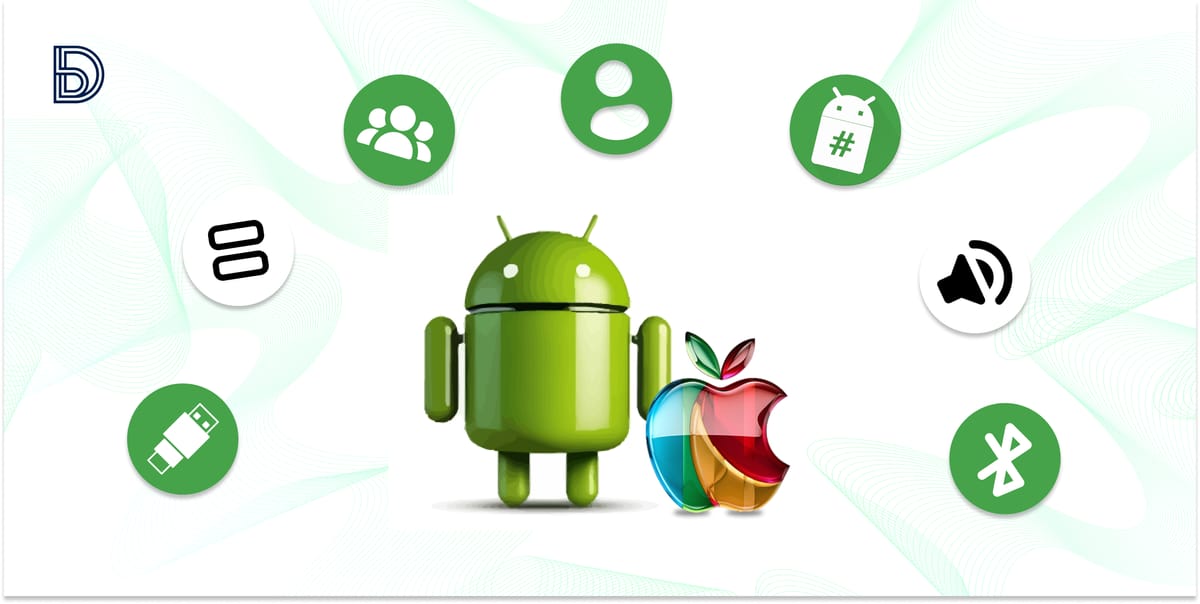
Hold up, this isn’t your typical comparison article.
We all know that Apple's iPhones and Android phones dominate today's smartphone world.
And there’s no denying the plethora of customization possibilities Android offers that the latest iPhones simply don’t. Not to mention the price difference, which can also sway buyers.
That’s what we’ll be highlighting in this article. 11 standout Android features that continue to win over users in 2024, even with iPhone’s impressive releases and strong market presence.
But first, what exactly qualifies as the ‘latest’ iPhone?
Which iPhones are the latest?
Excuse the bias, but when we talk about the latest iPhones, we're generally referring to models released in the past three years. These models share many of the same core features, though the Pro versions often come with extras like the updated notch design, higher megapixel cameras, and enhanced low-light performance.
Feel free to click on each one below to check out our in-depth reviews of their specs and features. This way, you’ll know exactly what the Android OS is up against before continuing.
Here’s a quick rundown:
iPhone 15 Series (2024): iPhone 15, iPhone 15 Plus, iPhone 15 Pro, iPhone 15 Pro Max
iPhone 14 Series (2023): iPhone 14, iPhone 14 Plus, iPhone 14 Pro, iPhone 14 Pro Max
iPhone 13 Series (2022): iPhone 13, iPhone 13 mini, iPhone 13 Pro, iPhone 13 Pro Max
Once you've explored these, head back here to learn which features are missing from them but available on Android phones.
A quick list of the 11 cool Android features missing on iPhones and iPads
1. Access Storage via USB OTG
2. Run two apps simultaneously in Split Screen
3. Create multiple user profiles and use Guest Mode
4. Root your device and replace the ROM
5. Customise font style and size
6. Add additional storage
7. Record calls directly
8. Manage files on the Go
9. Instantly disable Mic, Camera, Location, and NFC from the Notification Center
10. Manage sound settings individually and set custom ringtone
11. Snooze notifications for later
Access storage via USB OTG
When you connect an iPhone to a computer with a USB cable, all you’ll see are your photos and videos. That’s it. But with an Android, you get full access to your phone’s internal storage. This means you can share any file, not just media, between your Android and your desktop.
You can also connect your Android to Android Auto in any compatible vehicle using the same USB cable. Want to share your internet with a computer? Just enable USB Tethering, and your Android phone becomes an instant hotspot.
And if you don’t need any of these options, you can simply choose No data transfer and charge your phone without fuss.
Run two apps simultaneously in SplitScreen
One of Android’s most practical features is its split-screen mode, which has been a staple since Android 7.0 in 2016. Over the years, it’s only gotten better, and by Android 12, multi-window mode became the default for almost all apps, making multitasking a breeze. You can run two apps side-by-side or one above the other, and adjust the size of each app using a simple divider.
Depending on your Android version, you might see this feature labelled as “Split top” or “Open in split screen view.” It’s available on all Android devices, from compact phones to large foldables, and makes juggling tasks effortless.
For iPhone users, there’s no true split-screen mode. While iPads have Split View and Slide Over, allowing two apps to be used side-by-side or one over another, iPhones only offer picture-in-picture. This lets some apps float over others but doesn’t provide the full split-screen experience. So, if multitasking with two full apps is your thing, Android’s split-screen mode is a game-changer that iPhones can’t quite match.
Create multiple user profiles and use Guest Mode
Guest Mode on Android phones lets you create a private, temporary environment for others to use your device. With just a few taps, your phone switches to a blank-slate state, hiding your personal apps, accounts, and data. It’s a neat way to let someone use your phone without giving them access to your personal information. And when they're done, you can simply remove the guest profile, keeping everything secure.
Unfortunately, Samsung users are out of luck here since Samsung has opted to skip this feature in their software.
Android phones also let you set up multiple user accounts, each with its own Google account, apps, settings, and wallpapers. This feature is handy for sharing a device without mixing up personal data. Each user has their own password or lock code, ensuring privacy. For temporary access, Guest Mode lets someone use your phone with default apps and settings, and their activity won’t affect your data.
iPhones don’t have a similar feature. You can’t create separate user accounts or switch to a guest mode. While you can sign in with different Apple IDs, iOS only supports one active Apple ID at a time, making it less flexible for shared use.
Root your device and replace the ROM
Rooting Android devices gives you extensive control, allowing you to remove bloatware, modify system files, block ads, and even overclock or underclock your CPU. You can also install custom ROMs to refresh your phone’s software and interface, even if the manufacturer has stopped updates.
For iPhones, jailbreaking used to be the equivalent, but it's largely outdated and no longer supported for most models. Today, iPhone users are restricted to apps from the Apple App Store, with limited options for sideloading through TestFlight and enterprise certificates.
While Android allows app installations from multiple sources and custom ROMs, iPhones stick to the App Store, with potential changes on the horizon due to new regulations.
Customise Font Style and Size
One of the best things about Android phones is the freedom to tweak the UI to your liking. For example, on Samsung and many other Android devices, you can change the system font—a feature you won’t find on iPhones.
The default font might work for most, but having the ability to adjust the size for better visibility or switch up the style to match your personal vibe is a real game-changer. If the pre-installed fonts don’t cut it, you can always grab new ones from the Google Play Store or other sources.
Add Additional Storage and move files to it
Android phones make expanding storage simple. With a microSD card, you can add up to 1TB of extra space for photos, music, and files without touching your internal storage. Cloud options like Google Drive also give you more room.
Unlike iPhones, where you’re stuck with fixed storage, many Androids let you add more when you need it. Just swap your SD card between devices for easy file transfers.
Though, note that flagship Android models now focus on faster internal storage, so you’ll find SD card slots mostly on mid-range devices.
Record Calls directly
One of the reasons some people hold off on switching to iPhones is the lack of a built-in call recording feature. Sure, there are workarounds like using another device, but they can feel like extra steps.
You may not think you need call recording—until a situation comes up where you really do. Whether it’s for customer support, insurance claims, or just keeping track of important conversations, built-in call recording is incredibly useful.
On many Android phones, this feature comes standard. You can set it to automatically record all calls, just unknown numbers, or specific contacts. The recorded audio can be listened to later or easily shared with other apps when needed.
Instantly Disable Mic, Camera, Location, and NFC from the Notification Center
You already know how to revoke an app’s permissions on an iPhone by heading to Settings > Privacy & Security. But Android takes it a step further.
You can instantly turn off the mic, camera, location, and even NFC for all apps straight from the Notification Centre.
Just tap the toggles—no need to dig through settings or change things app by app. It's a quick way to boost privacy without the extra hassle.
Manage files on the Go
Sure, Apple has a Files app for iOS, and you can use your iPhone as a flash drive for your Mac or PC. But when it comes to managing files directly on the device, Android does it much better.
On Android, everything is conveniently organised in the Google Files app—photos, videos, documents, ZIPs, screenshots, apps, all in one spot. You can even access deeper system folders, like where WhatsApp stores media, if you need to.
With an iPhone, it’s a different story. You’ll have to jump between apps. Photos go in the Photos app, documents in their own respective apps, and the iPhone Files app only shows what you've specifically added to On My iPhone or iCloud Drive. Android keeps it simple and accessible without the need for extra steps.
Manage sound settings individually and set custom ringtone
On an iPhone, you’re a bit limited when it comes to sound controls. You only get two options: media sound (for things like music or videos) and a single volume slider under Settings > Sounds & Haptics to adjust everything else like alarms, notifications, and ringtones.
But with Android, the control is next level. Just press a volume button, tap the three dots, and you can adjust everything separately; media volume, call volume, notification sounds, ring volume, and even alarms. You get to fine-tune everything exactly how you want.
As for ringtones, Apple doesn’t make it easy to set custom ones without buying from their store. Meanwhile, Android keeps it simple: just go into your Settings, select any audio file you like, and you’ve got your own custom ringtone.
Snooze Notifications for Later
Yes, the latest iPhones do a great job of recalling your attention to an iMessage notification, making it seem like it just arrived. However, you can’t intentionally snooze the notification to attend to it later. Focus Mode is nice but it just hides everything behind a dark screen, and keeping up with that can be overwhelming.
If you're all about snoozing—notifications, that is. Android lets you snooze any notification and have it pop up again later, kind of like how Gmail handles emails. It’s not perfect, but it works.
On stock Android, snoozing is set to one hour by default. But if you tap the arrow next to the snooze confirmation, you can choose different times; 15 minutes, 30 minutes, or even two hours–so you can handle it when it suits you.
What Android feature do you wish the iPhone had? If you think we missed anything, drop your thoughts in the comments below!